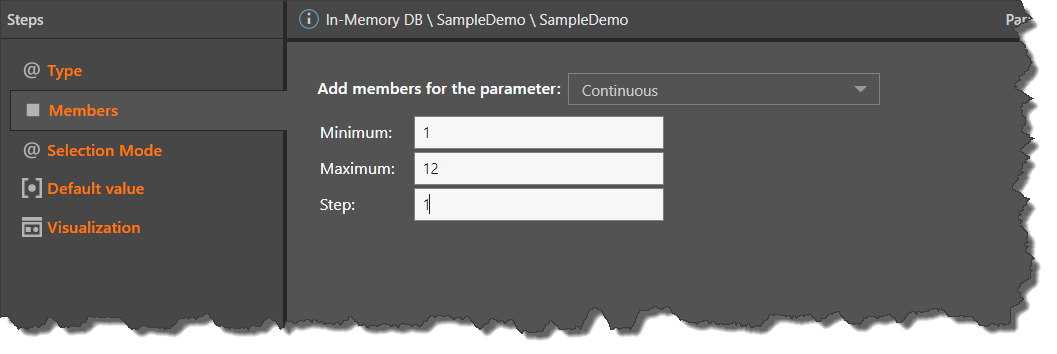Numeric parameters allow users to build parameters based on static numeric characters, to which you can assign values later within the context of a list or formula. When the parameterized list or formula is added to a data discovery, it is visualized as a slicer which is used to filter the query at runtime.
Numeric parameters offer a way to filter the query by a custom formulation, in order to show things like the top or bottom 5, 10, or 15% of products, for example.
Numeric parameters may be configured as either global, or model parameters. Global parameters are a type of numeric parameter which can be used across different data models, data bases, and servers. Model parameters are built using a given server, database, and data model, and may be either text (based on given hierarchy members) or numeric.
To learn how to create business logic using numeric parameters, see Parameterizing Formulas (Custom Members), Parameterizing Lists, and Date Range Parameters.
Numeric Parameter Types
There are two types on numeric parameters: discrete list and continuous. From the Members step, choose the required type.
Discrete List
Choose Discrete List to create a list of discrete values. You can enter either numeric or text values; enter text values to build a global discrete list text parameter. Each given value will be labeled according to the corresponding caption assigned to it.
- Using the plus sign (green arrow below), add the required number of parameter elements.
- In the Caption column, enter the caption for each value; the given caption will appear in the slicer that's produced in Discover.
- In the Value column, write the corresponding value for each caption.
The resulting parameter will be a list of discrete numeric or text values, from which specific values may be selected.
A discrete list numeric parameter may be visualized as a drop down, list box, button, or text box slicer.

Free Input
Usually parameters are used to create a slicer which contains a list of elements; the user then chooses the desired element to inject it into the query at runtime. Choose 'Free Input' to enable the users the enter the input into themselves, rather than choosing from a list. For instance, say you're creating a parameter that will be used to show the top n items in the query. Instead of creating a slicer that lists various options, like Top 3, Top 10, and Top 25, you can select 'Free Input' to allow the users to manually enter whatever value they want.
Input Validation
Choose either a numeric type, or select 'Custom validation' to enter a Valid Regular Expression (Regex).
Any numeric value: allows the user to input any number.
Whole numbers only: users can input any whole number.
Positive whole numbers only: allows input of only positive whole numbers.
Negative whole numbers only: allows input of only negative whole numbers.
Any positive number: allows input of any positive number.
Any negative number: allows input of any negative number.
Custom validation: allows input of a value based on the given Regex.

Continuous
Select Continuous to create a continuous slider, measuring from the given minimum value up to and including the given maximum value. The step represents the interval between values in the slider.
Continuous list parameters can be visualized as either a slider or a text box slicer.
These are useful for building parameters that can be used to inject values from a range (rather than a list).